If you want to earn money from your site or blog, Google Adsense is the most popular service to monetize your website content. When implemented, AdSense will display targeted Google ads on your blog and they can generate revenue on either a per-click or per-impression basis.
In order to display ads on your site, you should first Sign Up to Google AdSense program. Before adding your ads, keep in mind that AdSense allows only up to 3 ad units, 3 link units and 2 search boxes per page.
This tutorial will show you three ways to add AdSense ads on your Blogger blog.
Step 1. Log in to your Blogger Dashboard, go to "Layout" and click on the "Add a Gadget" link on the Page elements area.

Step 2. From the pop-up window, select the "AdSense" Gadget
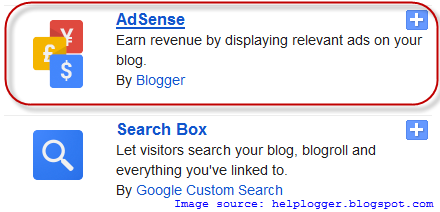
Step 3. Configure the ad format and colors - see the screenshot for more details:
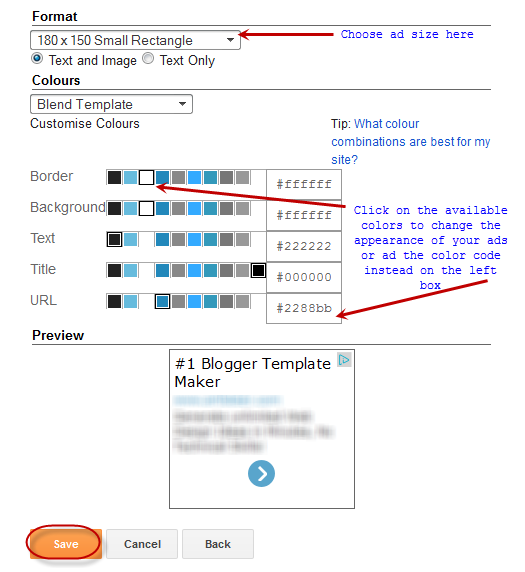
Step 4. Finally, click on the "Save" button and you're done.
Step 1. Go to "Layout" and on the Page Elements area, click the "Edit" link on the "Blog Posts" gadget.

Step 2. Check the "Show Ads Between Posts" box.
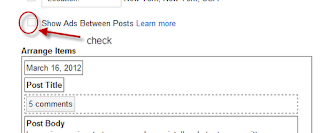
Step 3. Configure ad frequency, ad format and colors. Live preview is provided beneath the settings.
Step 4. Click on the Save button to save the settings.
Step 1. Go to Google AdSense website.
Step 2. Click on "My ads" tab, go to "Ad units" and then click on the "New ad unit" button.

Step 3. Choose your ad type, choose format and colors and assign channels.
Step 4. When you have finished editing, click on the "Save and get code" button and copy the code provided.
To add an ad unit to your blog, you have the following options:
In order to display ads on your site, you should first Sign Up to Google AdSense program. Before adding your ads, keep in mind that AdSense allows only up to 3 ad units, 3 link units and 2 search boxes per page.
This tutorial will show you three ways to add AdSense ads on your Blogger blog.
1. Add AdSense Gadget
Use this method to add ad unit as a widget in places that are outside the content or blog post area. You can position it by simply dragging it in Page Elements, just like with any other widget. To add the AdSense Gadget, follow these steps:Step 1. Log in to your Blogger Dashboard, go to "Layout" and click on the "Add a Gadget" link on the Page elements area.

Step 2. From the pop-up window, select the "AdSense" Gadget
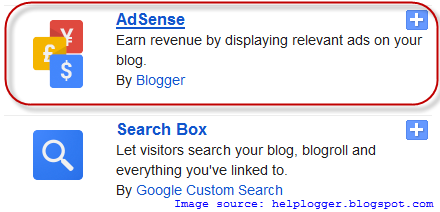
Step 3. Configure the ad format and colors - see the screenshot for more details:
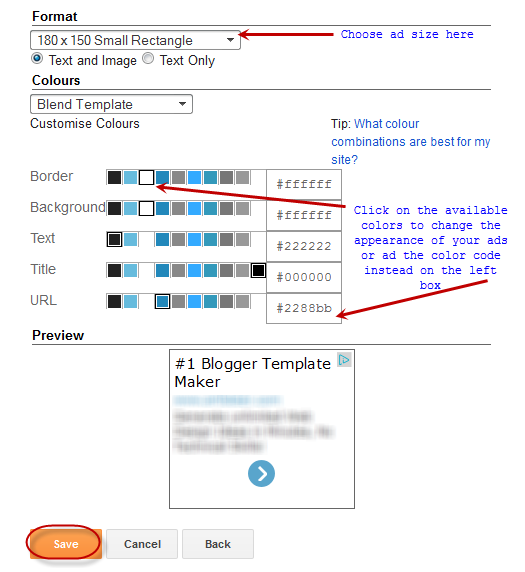
Step 4. Finally, click on the "Save" button and you're done.
2. Display Inline Ads
This will display an ad unit at the end of each post. To show ads between posts:Step 1. Go to "Layout" and on the Page Elements area, click the "Edit" link on the "Blog Posts" gadget.

Step 2. Check the "Show Ads Between Posts" box.
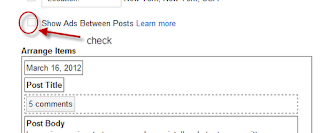
Step 3. Configure ad frequency, ad format and colors. Live preview is provided beneath the settings.
Step 4. Click on the Save button to save the settings.
3. Using AdSense code
The most notable benefits of using this method are:- You can place ad anywhere in your blog
- You can add the code anywhere in your blog template - in your post content or page.
- To find out which format perform the best, custom channels will help you to track the performance of specific groups of ad units.
- You can choose types other than ad unit i.e. link unit, search box.
Step 1. Go to Google AdSense website.
Step 2. Click on "My ads" tab, go to "Ad units" and then click on the "New ad unit" button.

Step 3. Choose your ad type, choose format and colors and assign channels.
Step 4. When you have finished editing, click on the "Save and get code" button and copy the code provided.
To add an ad unit to your blog, you have the following options:
- Paste the code in a HTML/JavaScript gadget
- Paste the code in the blog post or page HTML section, or
- Paste the code direct in your template. (if you choose this option, first you should convert AdSense ad code)






Thanks for sharing this valuable information to our vision. You have posted a worthy blog keep sharing.
ReplyDeletesmart-writing
Guest posting sites